![]()

| Allows you to perform diagnostics on private circuits, ISDN2, ISDN2 Home Highway ISDN30 and PSTN lines plus circuit looping. |
|
|
Selecting DIAGNOSTICS from the eCo.Repair Menu Bar. |
|
|
| 1. | Select the option required. |
| 2. | Select the Continue button. |
| how to PERFORM A PRIVATE CIRCUIT ALARM CHECK |
| Allows you to check if any Current or Previous “Live Alarms” exist against specific circuits. |
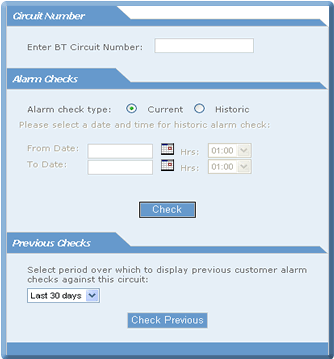 |
||
| How to View a Current Private Circuit Alarm Check |
| Allows you to view Current or Historic “Live Alarms” against specific circuits. |
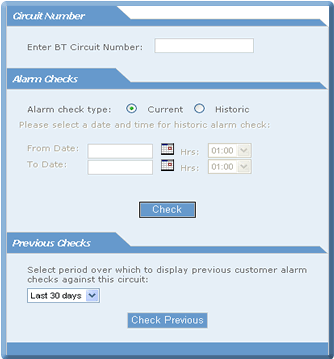 |
1. |
Enter the BT Circuit Number. |
| Note: The Historic period drop down menu will not be highlighted until you select the Historic option. |
| 2. | Select the Current radio button. |
| 3. | Select the Check button. The following window will be displayed: |

| Note: You can only perform alarm checks against your own circuits. |
| Once the details have been retrieved if a fault has been previously raised against this circuit a warning message will be displayed. |
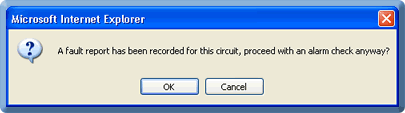
| Note: An alarm check can be performed on a circuit regardless of whether a fault report has been logged against the circuit or not. |
| 4. | Select OK. The Alarm Check process will now continue. |
|
If a fault HAS been raised
against the circuit the following window is displayed: |
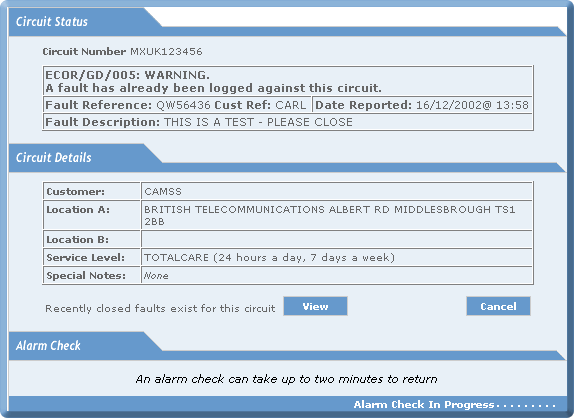
| 5. | Once the Alarm Check has been completed: |
| § | If there are no Current “Live Alarms” for the circuit the following message is displayed: |
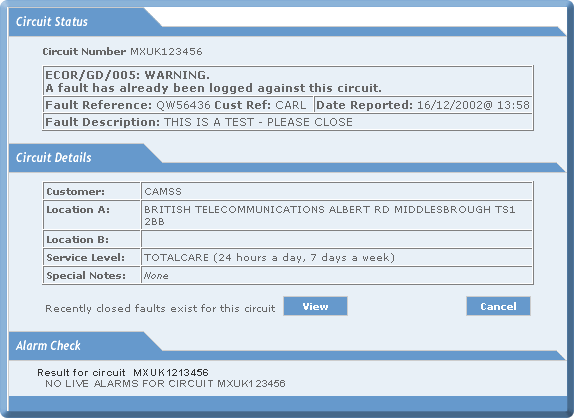
| Note: As there is already a fault recorded against the circuit you will not able to create an additional fault after the alarm check has neen completed. |
| 6. | If you wish to view closed faults select the View button. |
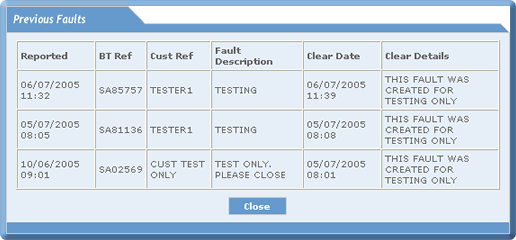
| 7. | Select the Close button to returned to the Alarm Check window. |
| If a fault HAS NOT been raised against the circuit the following window is displayed. |
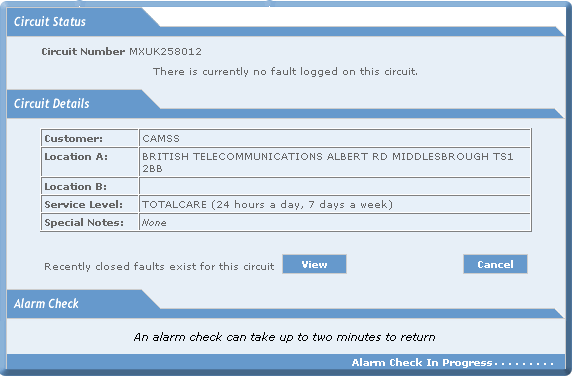
| 8. | Once the Alarm Check has been completed: |
| § |
If for the entered circuit there is no open fault in CAMSS the following message is displayed: |
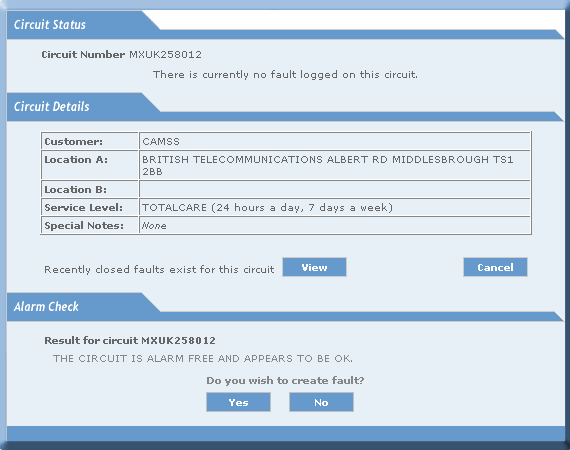
| Note: After the alarm result is displayed [PSAT - Alarm Check] and if the circuit does not have any open fault in CAMSS then you will be asked if you wish to create a fault. If you agree to create a fault by clicking the "Yes" button, the Create Fault procedure will automatically commence, see how to CREATE A FAULT REPORT FORM. If you do not agree to raise a fault and "No" button is clicked then Private circuit alarm check menu is displayed. |
| 9. | If you wish to view closed faults select the View button. |
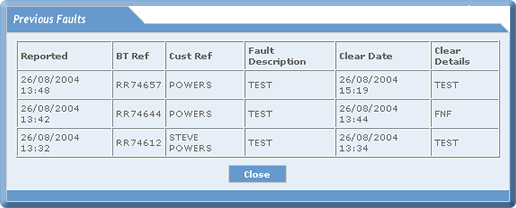
| 10. | Select the Close button to return to the Circuit Status window. |
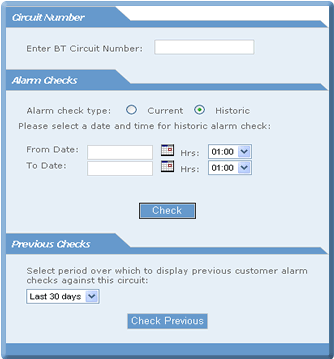 |
1. |
Enter the BT Circuit Number. |
| 2. | Select the Historic radio button. |
| 3. | Select From Date and To Date from the Calendar. | 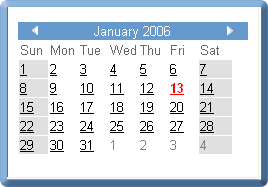 |
| 4. | Select Hours of the Day from the drop down menu. |  |
| 5. | Select the Check button. The following window will be displayed: |

| If a fault HAS NOT been raised against the circuit the following window is displayed: |
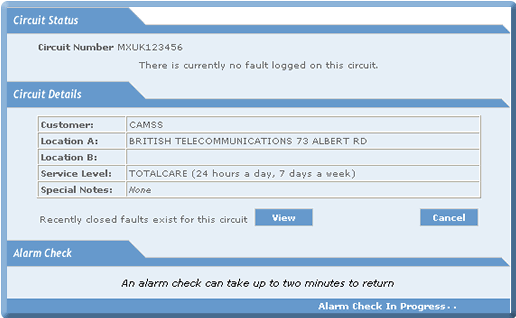
| 6. | Once the Alarm Check has been completed: |
| § | If there are no historic “Live Alarms” for the circuit the following message is displayed: |
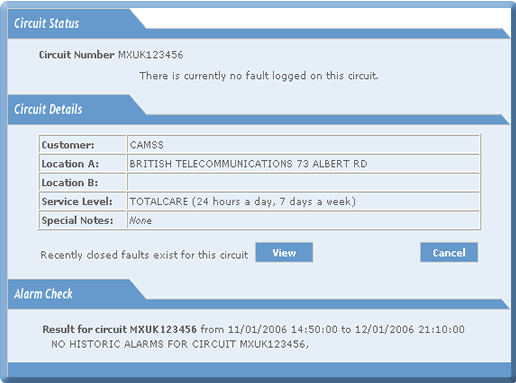
| Note: You will be asked if you wish to create a fault. If you agree to create a fault the Create Fault procedure will automatically commence with the Preliminary Checks window, see how to CREATE A FAULT REPORT FORM. |
| 7. | If you wish to view closed faults select the View button. |
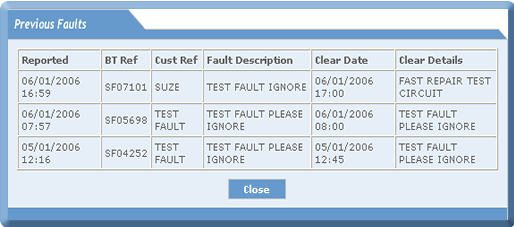
| 8. | Select the Close button to return to the Circuit Status window. |
| If a fault HAS BEEN raised against a circuit the following window is displayed: |
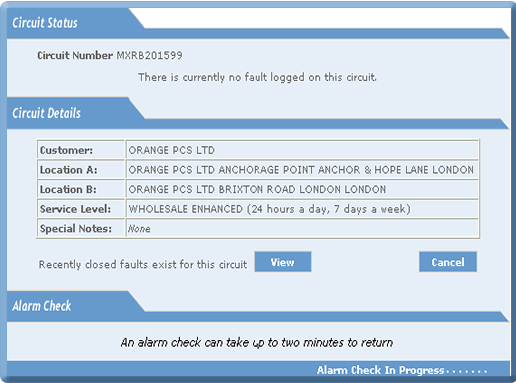
| 9. | Once the Alarm Check has been completed: |
| § | If there are Historic “Live Alarms” for the circuit the following message is displayed: |
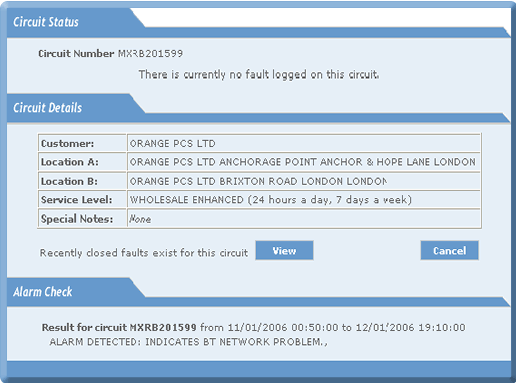
| Note: As there is already a fault recorded against the circuit you will not able to create an additional fault after the alarm check has neen completed. |
| 10. | If you wish to view closed faults select the View button |
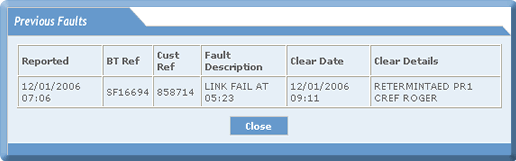
| 11. | Select the Close button to returned to the Alarm Check window. |
| How to View a Previous Private Circuit Alarm Check |
| You can check if any “Live Alarms” exist against previous alarm check results. |
| You can view the previous alarm checks that have been performed by other users who use your company profile by: |
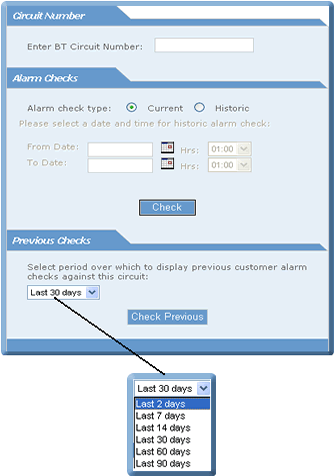 |
||
| 1. | Enter the BT Circuit Number. | |
| 2. | From the drop down menu select a period. | |
| 3. | Select the Check Previous button. The following window will be displayed: |
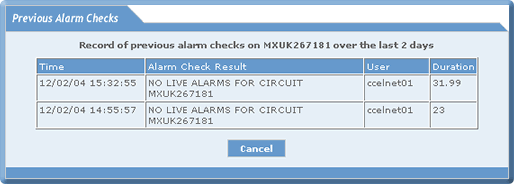
Below is an example of a circuit with a more detailed
Alarm Check history: 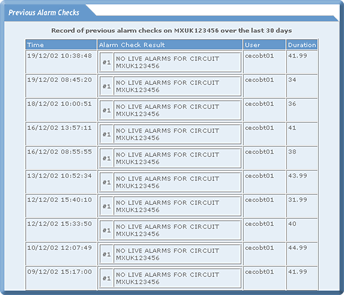 |
| 4. | Select the Cancel button and you will be returned to the Alarm Check window. |
| Nov 2008 Issue 08.11 eCo.Repair Version 6.0 |
|
© British Telecommunications plc 2009
|