

| how to CREATE A MEGASTREAM ETHERNET OR LEARNINGSTREAM ETHERNET CIRCUIT FAULT REPORT |
|
Megastream Ethernet and Learning Ethernet are private
circuits. They provide connection via: § point to point service. § point to aggregate service. Both Megastream Ethernet and Learningstream Ethernet faults are created using the same process and the same structured questions. The only different is the fault number pre-fix: |
|
Circuit
|
Pre-Fix
|
| Megastream Ethernet |
MEUK
|
Learningstream Ethernet |
LEUK
|

| Notes: | ||
| 1. | To utilise this functionality you will require additional permissions on your eCo.Repair account. | |
| 2. | The fault report options displayed will correspond to your access permissions. |
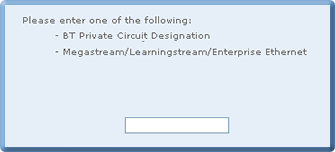 |
| Note: If you do not confirm both settings in the Preliminary Checks window a warning message will be displayed, see CREATING A FAULT REPORT, how to CREATE A PRIVATE CIRCUIT FAULT REPORT. |
| While eCo.Repair is searching and validating the circuit number relating to the fault number entered, the following window is displayed. |
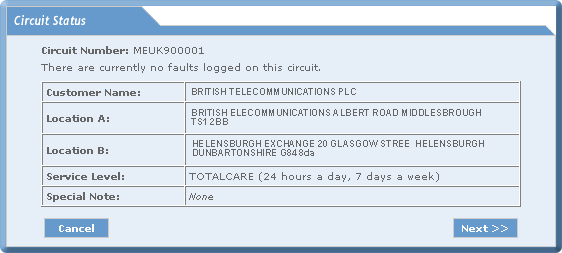
| If no fault has been raised against the circuit number entered: |
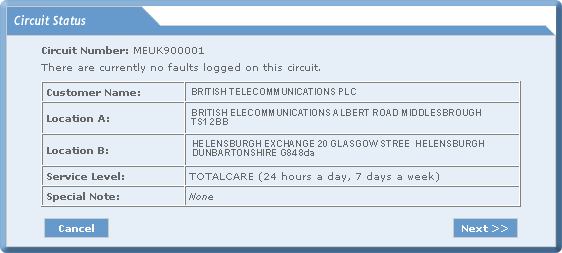
| You will be presented with a number of Questions. Your answer to each Question will effect the next question displayed plus the method of entering information. |
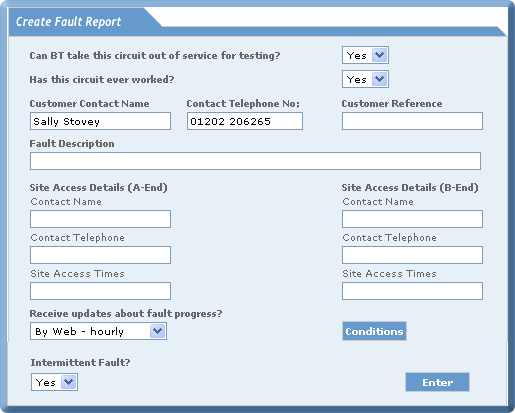
| §
Can BT take this circuit out of service for testing? |
 |
|
| §
Has this circuit ever worked? |
 |
| Note: The Customer Contact Name and Telephone Number is automatically pre-populated. |
6. Enter the Mandatory Customer
Reference number.
7. Enter a Fault Description.
| 8. Enter the Site Access Details for the A end and B end: |
| § Contact Names. | |
| § Telephone Numbers. | |
| § A-B End Access Times. |
Note:
Only 150 characters can be entered in the Additional
Information field.
| 9. Select from the drop down menu: |
| §
Receive updates about fault progress? |
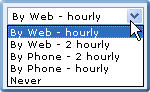 |
|
Note: The Conditions button displays the times and days that updates are prgressed by telephone. |
| §
Intermittent Fault? |
 |
11. Select the Enter button.
12. Answer all the questions
and input your replies by either:
| § selecting the Enter button. |
| §
selecting from a drop
down menu. |
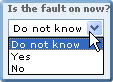
| §
entering text and selecting the Enter button. |

|
| Note: You can view all your answers by using the scroll bar to the right of the form. |
|
If your response to a particular question causes the fault creation process to be abandoned the following error message will be displayed: |
| You are unable
to continue to raise a fault |
| Selecting the Finish button will returned you to the Create Fault Report. |
| When you have answered the last question a Submit and Cancel button will be displayed: |
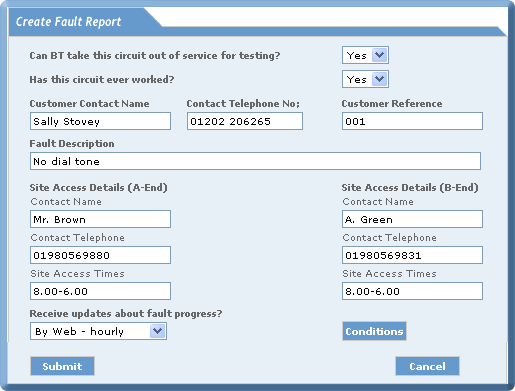
| 13. Select the Submit button for the fault to be created. |
| If
you select the Cancel button the create megastream ethernet fault process will be halted and the Create Fault Report window will be re-displayed. |
| While eCo.Repair is creating the fault report on GPMS the following window is displayed: |
| Once the fault has been created a form containing a unique reference number is displayed: |
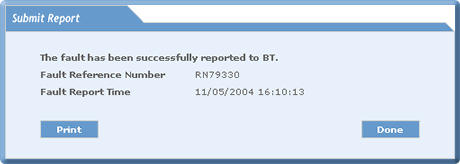
|
14. Select the Done button to complete
the Create Fault Report process and the Create Fault Report window will be re-displayed. |
| Select
the Print button to print the Submit Report window contents. |
| Back to Top |
|
© British Telecommunications plc 2009
|