

| Logged in eCo.Repair as CP Lead User to view Looping
Audit Report |
|
|
Select the Admin option from the eCo.Repair Menu
Bar. |
|
| After clicking on Admin option the
following page will be displayed depending on user type
Click On the "Report Button" corresponding to "Looping Audit Report". |
|
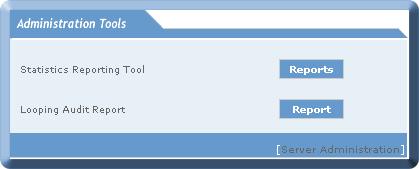 |
|
The following page is displayed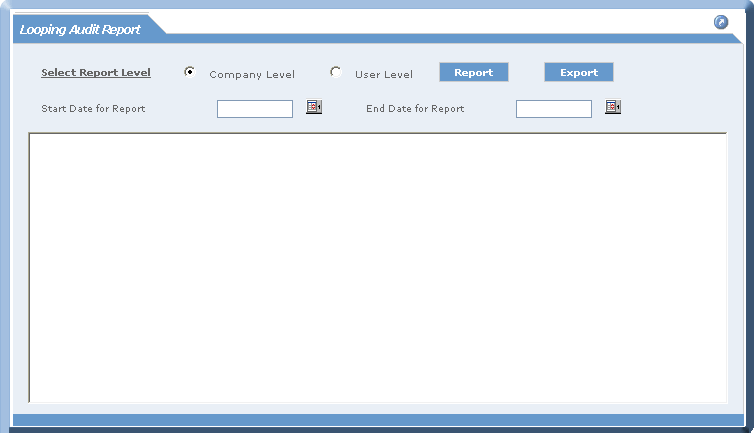 User can select Company Level or User Level options |
|
|
User can see the report for Company level as shown below Enter the Start and End date For which the Report should be generated 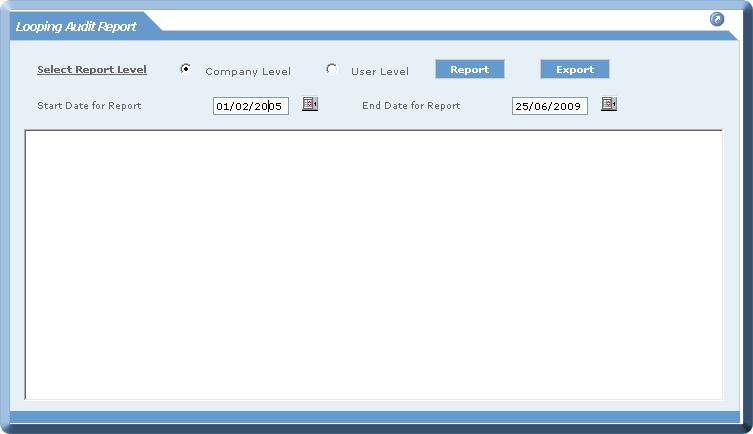 After the user Gives the Inputs click on Report |
|
The Following page shows the Report For Company level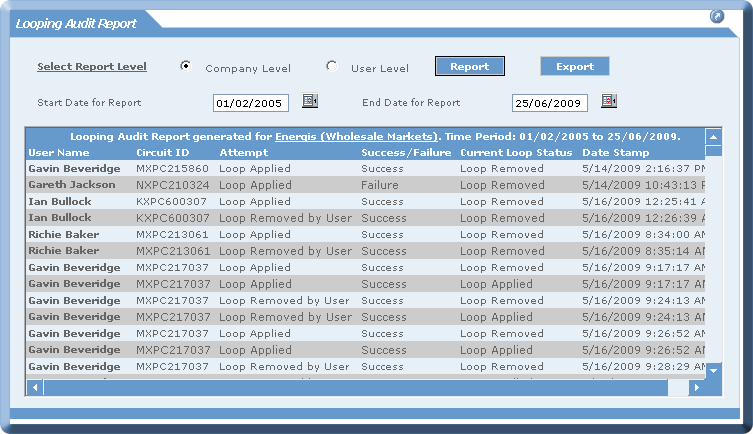 From the Company level report user can generate User level report by selecting User name As shown Below |
|
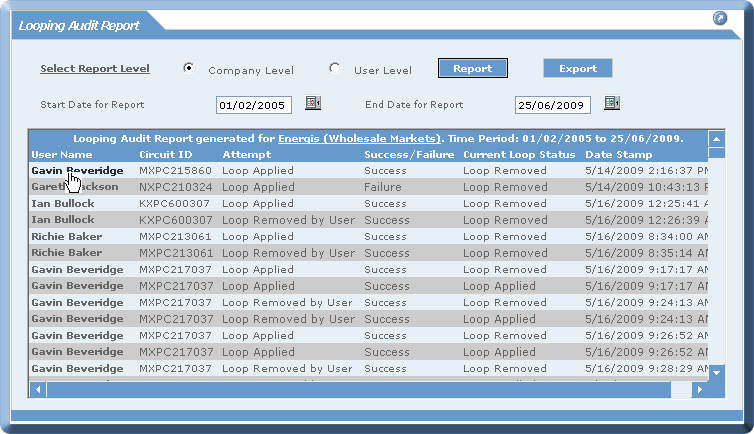 |
|
When the user selects the "username" from the company level report,the user level report is generated 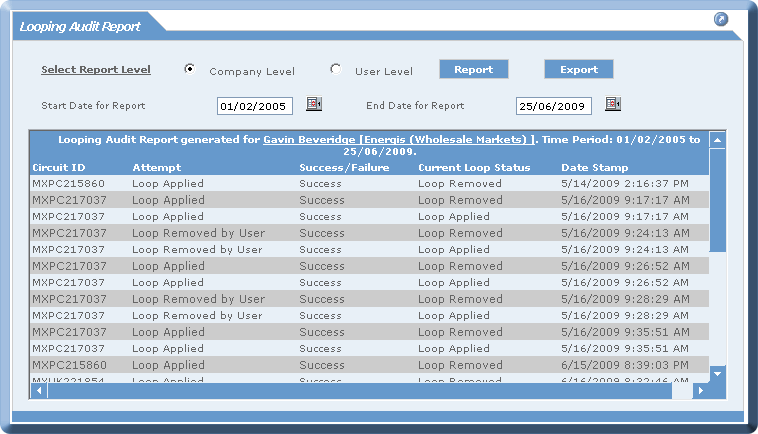 |
|
When the user want to generate User Level Report Then user should select the Radio Button user level As shown Below 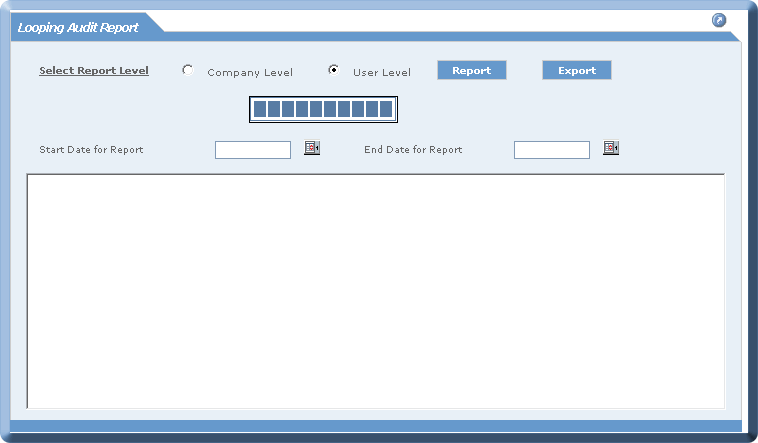 |
|
Then Select the User in the Drop Down and Enter Start and End date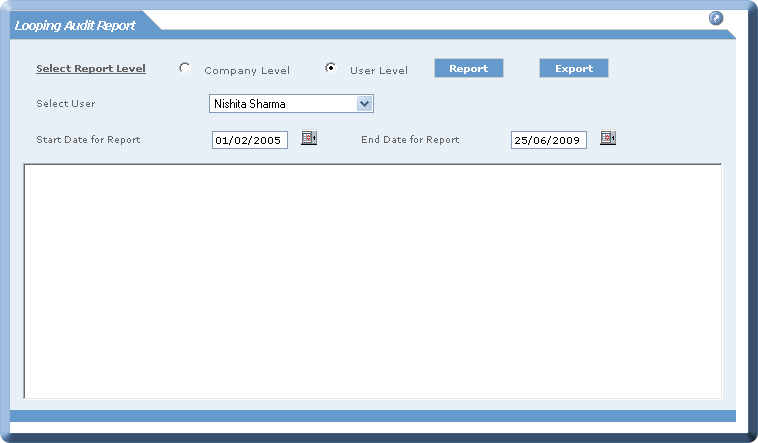 |
|
User Level Report will be generated as shown below 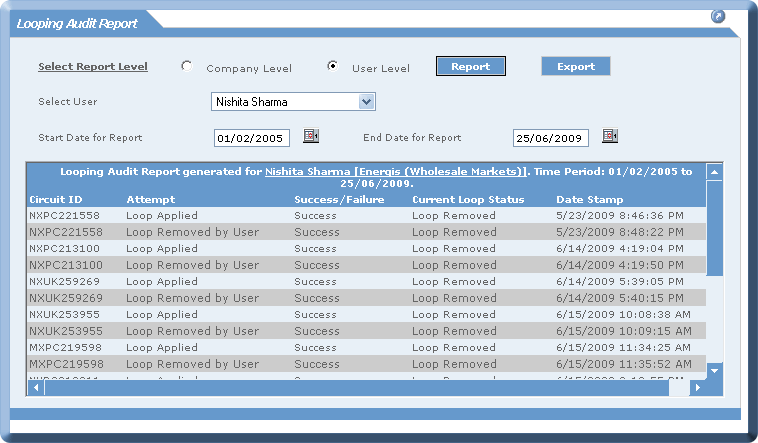 |
|
|
User can can Export the Report to an Excel File As Shown Below Click On the Export Button and user can get report exported 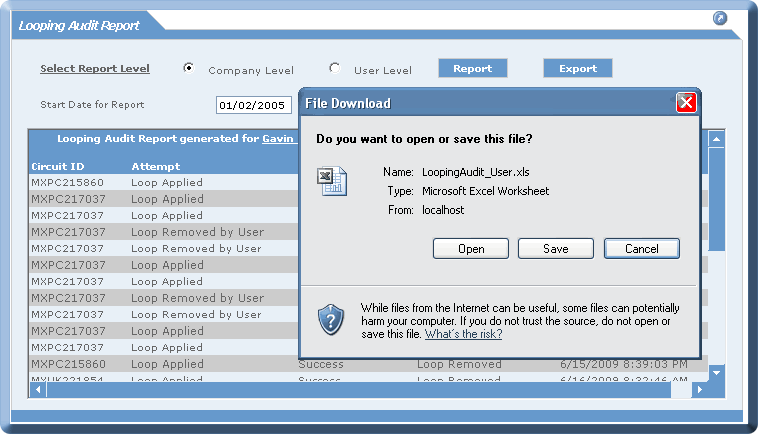 |
|
| June 09 Issue eCo.Repair Version 6.0 Looping AuditReport |
|
© British Telecommunications plc 2009
|